One of the common issues we see when customers install WordPress via Softaculous is that they have installed the site into a folder within the public_html, for example, the URL to the WordPress site is https://yourdomainhere.com/wp. The resulting error is that the website cannot be accessed via the domain name alone, the whole URL must be used including the /wp.
This is often the desired action when developing a website that you do not want to be visible until complete (such as /dev) but it can happen in error and cause confusion if you are new to WordPress.
It is fairly simple to move the WordPress site but does require some knowledge of how to use the File Manager or FTP as well as editing the database. Always make a backup before making changes incase they do not work as you anticipate.
Moving the site
- Firstly, via File Manager or FTP, download a copy of all the WordPress files in the directory that your site has been created in.
- Next, upload them to the desired location e.g. public_html
- Then you need to edit the wp_options table in your database using phpMyAdmin via your hosting account and change the siteurl and home columns to match the new location, such as the domain name of your website. Please note - this does require some knowledge of editing your database and doing this incorrectly can cause corruption. If you are unsure, you may wish to consider engaging a developer to do this for you.
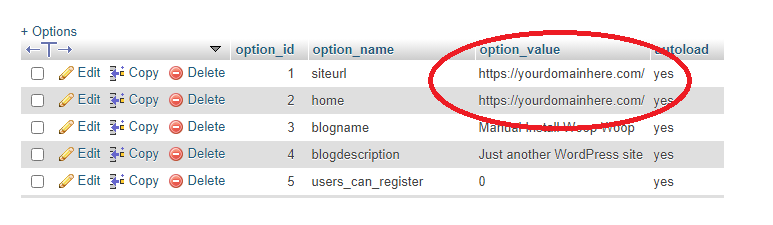
Once the site has been moved, ensure that you have removed the old files to both reduce unnecessary disk space usage but also to keep your account as secure and up to date as possible.

